Implement iOS Beauty
Integrate SDK
Download SDK
Go to the Download page to get the latest SDK, then extract it.
Add Framework
Copy the Facebetter.framework library from the SDK package to your project path.
Open Xcode and refer to this guide to add the Facebetter.framework dynamic library. Make sure the Embed property of the added dynamic library is set to Embed & Sign.
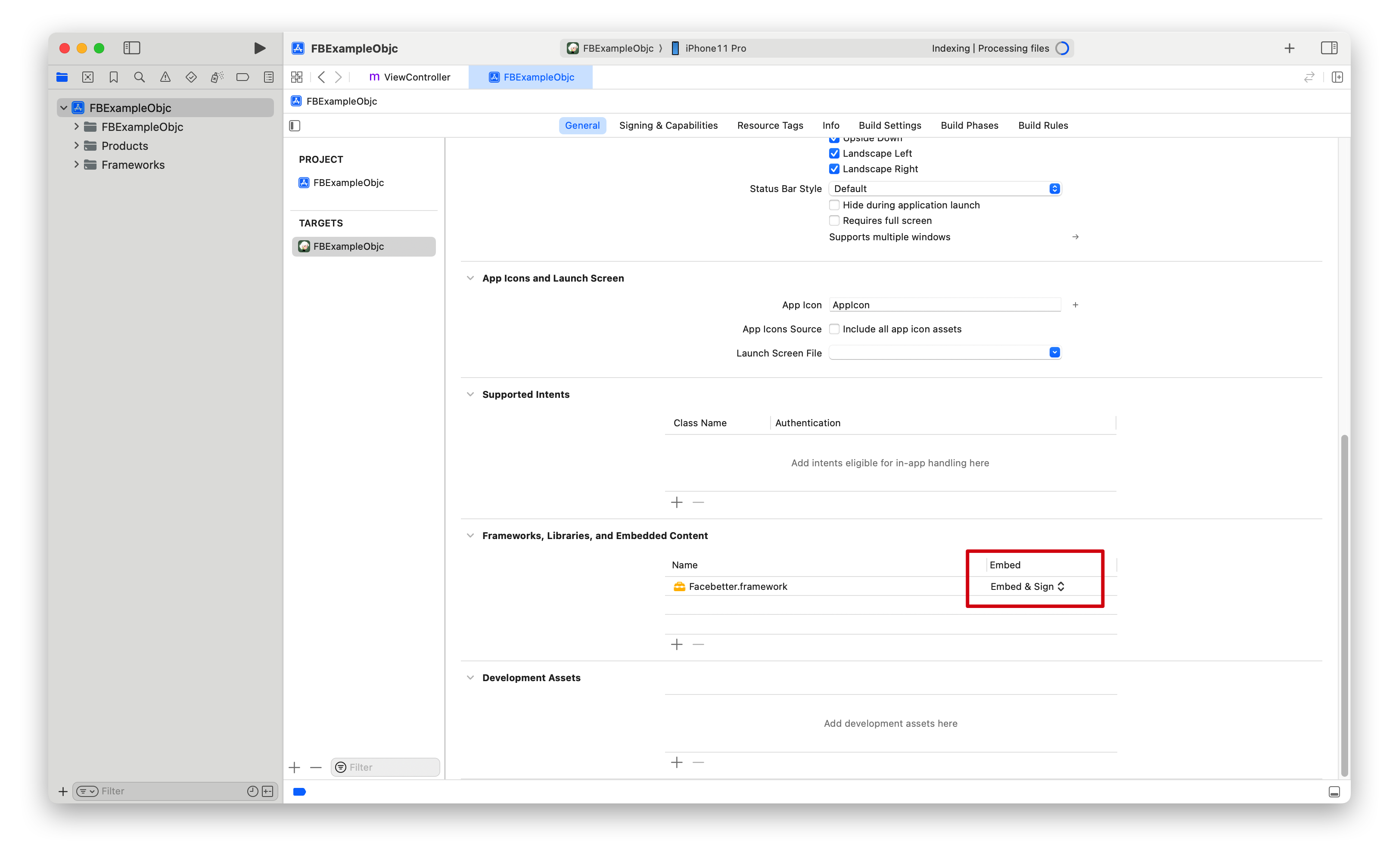
Permission Configuration
Add necessary permissions in Info.plist:
<!-- Camera permission (optional): only needed when using camera capture in demo -->
<key>NSCameraUsageDescription</key>
<string>Camera permission required for beauty photography</string>Permission Descriptions:
- Camera Permission: Optional. Only needed when using camera capture for beauty processing in the app. Not required if only processing existing images.
Import Header Files
#import <Facebetter/FBBeautyEffectEngine.h>Log Configuration
Logging is disabled by default and can be enabled as needed. Both console logging and file logging switches are supported. Logging should be enabled before creating the beauty engine.
FBLogConfig* logConfig = [[FBLogConfig alloc] init];
// Log level
logConfig.level = FBLogLevel_Info;
// Console logging
logConfig.consoleEnabled = YES;
// File logging
logConfig.fileEnabled = YES;
logConfig.fileName = @"log path: xx/xx/facebetter.log";Create Configuration Engine
Follow the instructions on this page to get your appid and appkey.
FBEngineConfig *engineConfig = [[FBEngineConfig alloc] init];
engineConfig.appId = @"your appId"; // Configure your appid
engineConfig.appKey = @"your appkey"; // Configure your appkey
self.beautyEffectEngine = [FBBeautyEffectEngine createEngineWithConfig:engineConfig];Error Handling
After creating the engine, it's recommended to check if it was successful:
if (self.beautyEffectEngine == nil) {
NSLog(@"Failed to create beauty engine");
return;
}Enable Effect Types
Beauty features can be enabled or disabled by type. Enable corresponding beauty types according to your subscription version. Each type also has corresponding parameters that can be adjusted.
// Supported by all subscription versions
[self.beautyEffectEngine setBeautyTypeEnabled:FBBeautyType_Basic enabled:TRUE];
// Supported by Pro, Pro+ versions
[self.beautyEffectEngine setBeautyTypeEnabled:FBBeautyType_Reshape enabled:TRUE];
// Supported by Pro, Pro+ versions
[self.beautyEffectEngine setBeautyTypeEnabled:FBBeautyType_Makeup enabled:TRUE];
// Only supported by Pro+ version
[self.beautyEffectEngine setBeautyTypeEnabled:FBBeautyType_VirtualBackground enabled:TRUE];Check Operation Results
All API calls should check return values:
int ret = [self.beautyEffectEngine setBeautyTypeEnabled:FBBeautyType_Basic enabled:TRUE];
if (ret == 0) {
NSLog(@"Successfully enabled basic beauty");
} else {
NSLog(@"Failed to enable basic beauty, error code: %d", ret);
}Adjust Beauty Parameters
Set Skin Beauty Parameters
Use the setBasicParam interface to set skin beauty parameters. Parameter range [0.0, 1.0].
[self.beautyEffectEngine setBasicParam:FBBasicParam_Smoothing floatValue:0.5f];Supported skin beauty parameters:
typedef NS_ENUM(NSInteger, FBBasicParam) {
FBBasicParam_Smoothing = 0, // Smoothing
FBBasicParam_Sharpening, // Sharpening
FBBasicParam_Whitening, // Whitening
FBBasicParam_Rosiness, // Rosiness
};Set Face Reshape Parameters
Use the setReshapeParam interface to set face reshape parameters. Parameter range [0.0, 1.0].
[self.beautyEffectEngine setReshapeParam:FBReshapeParam_FaceThin floatValue:0.5f];Supported face reshape parameters:
typedef NS_ENUM(NSInteger, FBReshapeParam) {
FBReshapeParam_FaceThin = 0, // Face thinning
FBReshapeParam_FaceVShape, // V-shaped face
FBReshapeParam_FaceNarrow, // Narrow face
FBReshapeParam_FaceShort, // Short face
FBReshapeParam_Cheekbone, // Cheekbone
FBReshapeParam_Jawbone, // Jawbone
FBReshapeParam_Chin, // Chin
FBReshapeParam_NoseSlim, // Nose slimming
FBReshapeParam_EyeSize, // Eye enlargement
FBReshapeParam_EyeDistance, // Eye distance
};Set Makeup Parameters
[self.beautyEffectEngine setMakeupParam:FBMakeupParam_Lipstick floatValue:0.5f];Supported makeup parameters:
typedef NS_ENUM(NSInteger, FBMakeupParam) {
FBMakeupParam_Lipstick = 0, // Lipstick
FBMakeupParam_Blush, // Blush
};Set Virtual Background
Enable virtual background through the setBeautyTypeEnabled interface:
[self.beautyEffectEngine setBeautyTypeEnabled:FBBeautyType_VirtualBackground enabled:TRUE];Set virtual background through the setVirtualBackground interface:
// Set background mode
FBVirtualBackgroundOptions *options = [[FBVirtualBackgroundOptions alloc] initWithMode:FBBackgroundModeBlur];
[self.beautyEffectEngine setVirtualBackground:options];
// Set background image (need to set to Image mode first)
FBVirtualBackgroundOptions *imageOptions = [[FBVirtualBackgroundOptions alloc] initWithMode:FBBackgroundModeImage];
imageOptions.backgroundImage = backgroundImageFrame; // FBImageFrame object
[self.beautyEffectEngine setVirtualBackground:imageOptions];Process Images
Create Images
Image data is encapsulated through FBImageFrame, supporting formats: YUVI420, NV12, NV21, RGB, RGBA, BGR, BGRA.
Create FBImageFrame with RGBA
FBImageFrame *input_image = [FBImageFrame createWithRGBA:data width:width height:height stride:stride];Create FBImageFrame with image file
FBImageFrame *input_image = [FBImageFrame createWithFile:@"xxx.png"];Rotate Images
FBImageFrame has built-in image rotation methods that can be used as needed.
- (int)rotate:(FBImageRotation)rotation;Rotation angles
typedef NS_ENUM(NSInteger, FBImageRotation) {
FBImageRotation0, // 0 degrees
FBImageRotation90, // Clockwise 90 degrees
FBImageRotation180, // Clockwise 180 degrees
FBImageRotation270, // Clockwise 270 degrees
};Process Images
processMode includes Video and Image modes. Video mode is suitable for live streaming and video scenarios with higher efficiency. Image mode is suitable for image processing scenarios.
FBImageFrame *output_image = [self.beautyEffectEngine processImage:input_image processMode:FBProcessModeVideo];Get Processed Image Data
FBImageFrame can get processed image data through FBImageBuffer, such as RGBA.
FBImageBuffer* buffer = [output_image toRGBA];
uint8_t* data = [buffer data];
int data_size = buffer.size;
int width = buffer.width;
int height = buffer.width;
int stride = buffer.stride;Get I420 data
FBImageBuffer* buffer = [output_image toI420];
// Get continuous I420 memory data
uint8_t* data = [buffer data];
// Get I420 data length
int data_size = buffer.size;
// Get Y, U, V component data separately
uint8_t* dataY = [buffer dataY];
uint8_t* dataU = [buffer dataU];
uint8_t* dataV = [buffer dataV];
int strideY = buffer.strideY;
int strideU = buffer.strideU;
int strideV = buffer.strideV;FBImageFrame can be converted to various formats through built-in toXXX methods: YUVI420, NV12, NV21, RGB, RGBA, BGR, BGRA. These methods can be used for format conversion.
Lifecycle Management
Release Resources
When ViewController is destroyed, be sure to release engine resources:
- (void)dealloc {
if (self.beautyEffectEngine) {
// Note: FBBeautyEffectEngine is a singleton, usually doesn't need manual release
// But if there are custom cleanup logic, it can be handled here
self.beautyEffectEngine = nil;
}
}Memory Management
- Release
FBImageFrameandFBImageBufferobjects timely - Avoid repeatedly creating large numbers of image objects in loops
- Recommend reusing
FBImageFrameobjects
// Release resources after use
if (inputImage) {
inputImage = nil; // ARC will automatically release
}
if (outputImage) {
outputImage = nil; // ARC will automatically release
}
if (buffer) {
buffer = nil; // ARC will automatically release
}Related Documentation
- Best Practices - Performance optimization and architecture design recommendations
- Common Issues - Common questions and troubleshooting
- API Reference - Complete API documentation